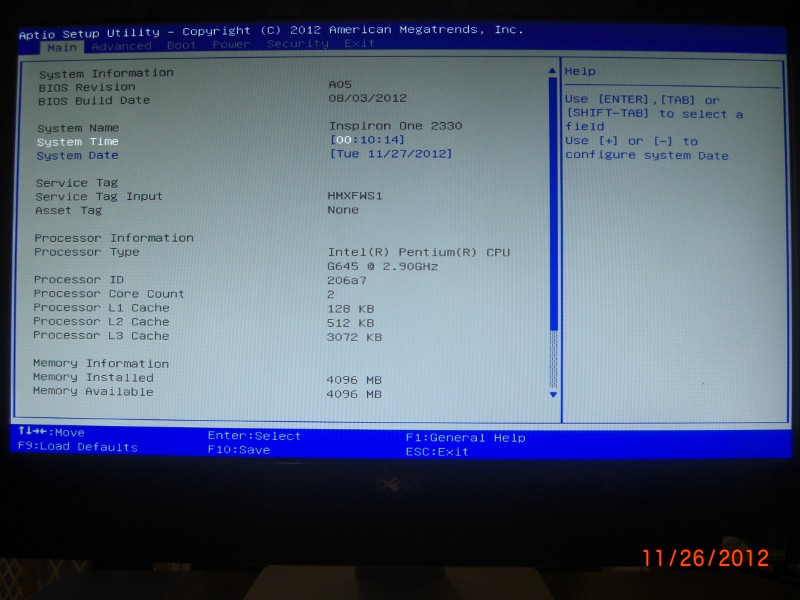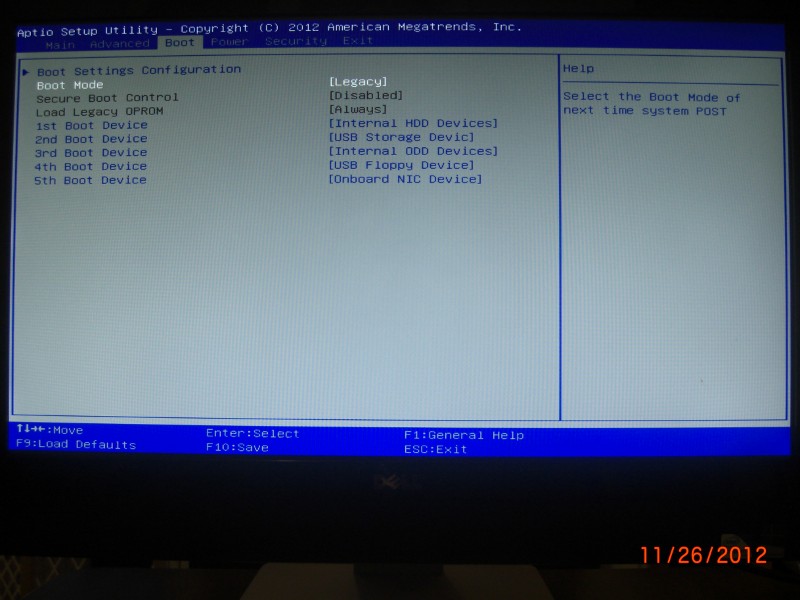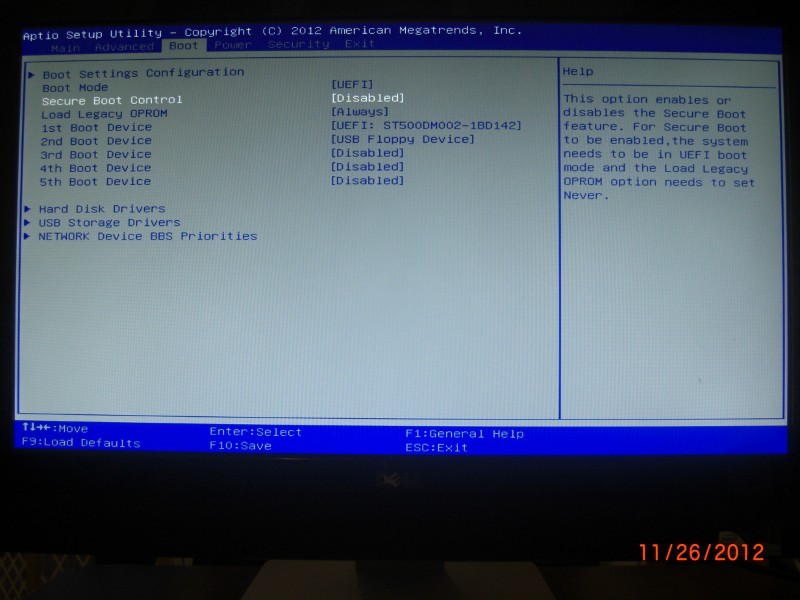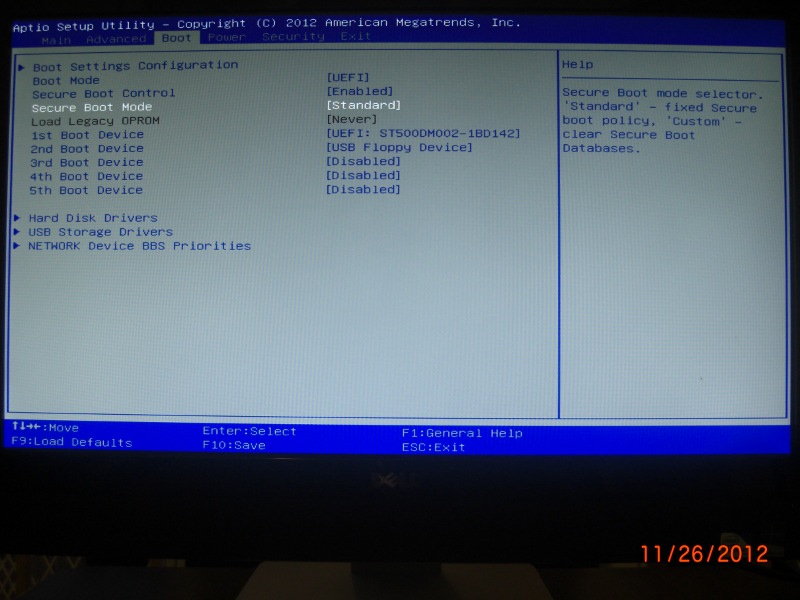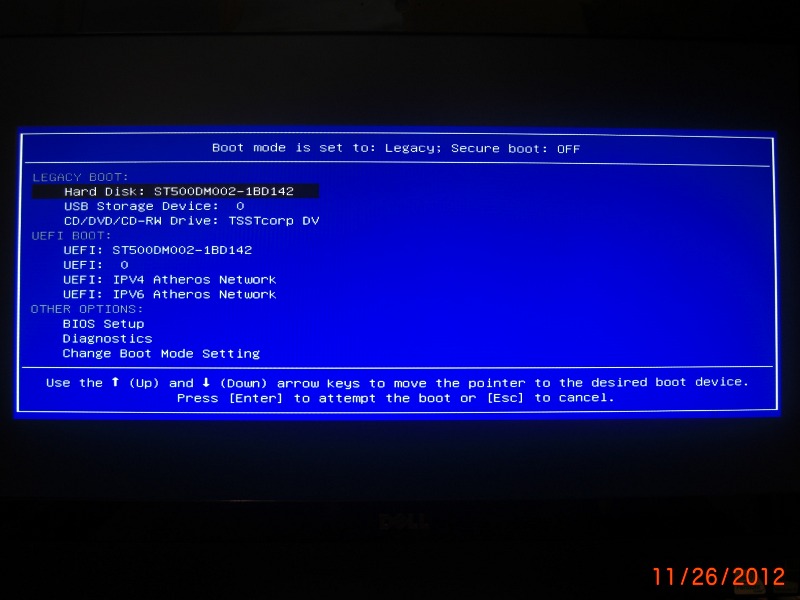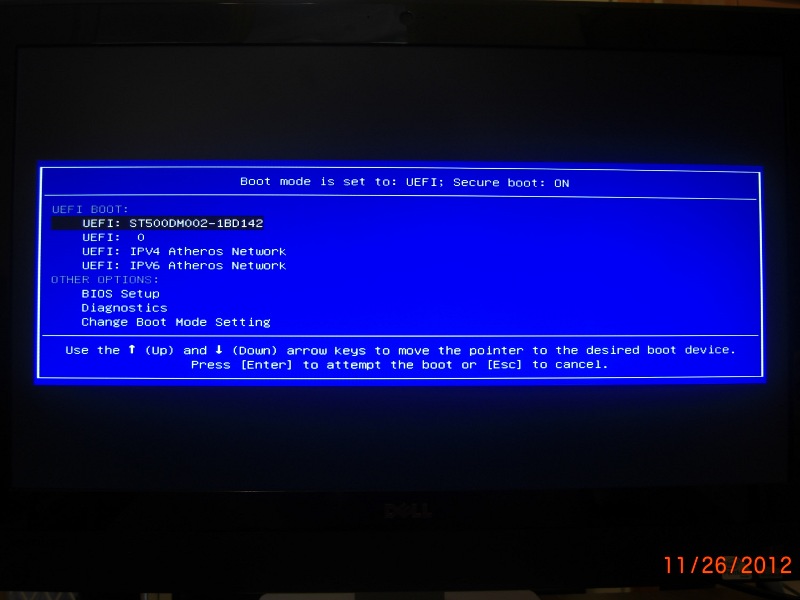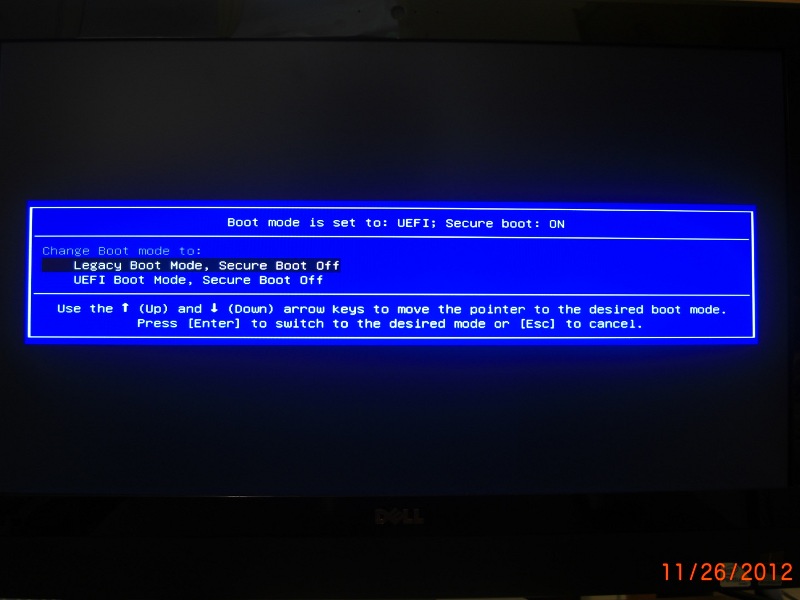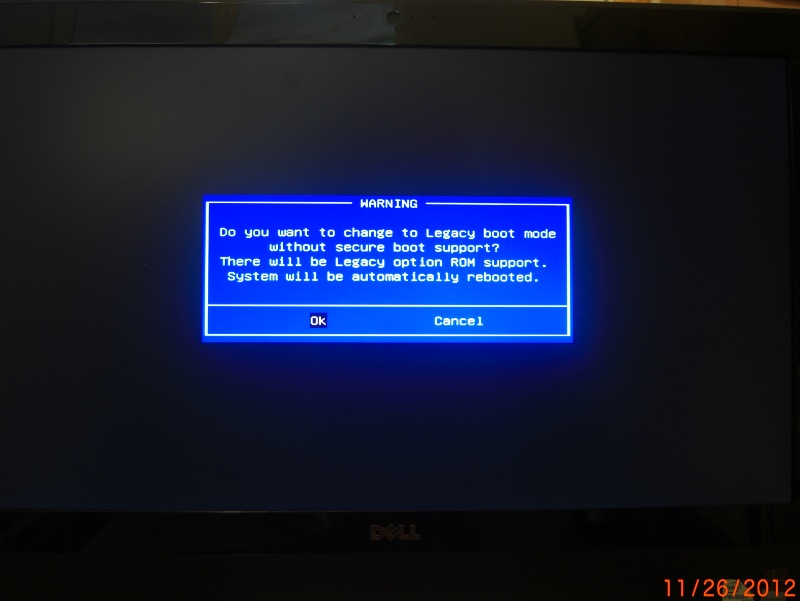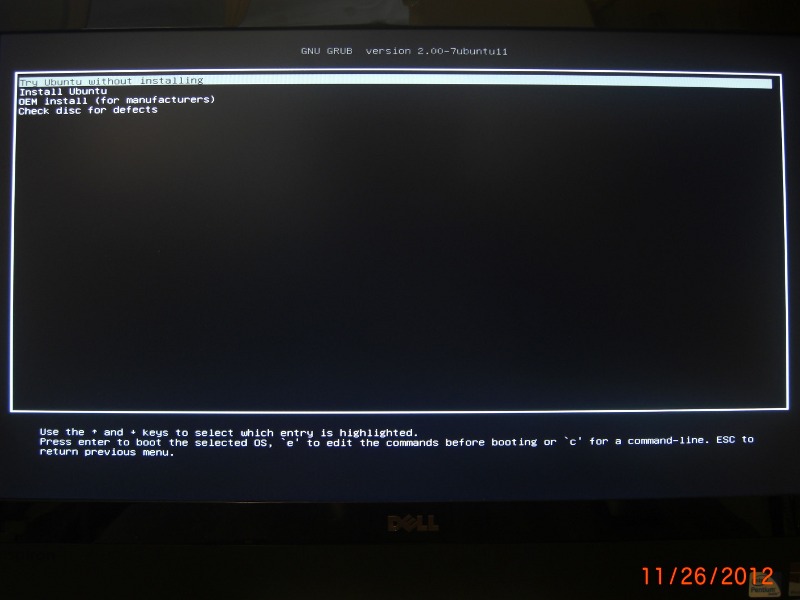This page documents the UEFI/Legacy boot options in the Dell Inspiron One 2330 computer.
(It was created primarily to support this Ubuntu discussion thread.)
- Setup
- Legacy Mode
- UEFI Mode
- Secure Mode
- Boot Menu
- Legacy Mode
- UEFI Mode (Non-secure)
- Secure Mode
- Changing Boot Mode
- GRUB
- Legacy
- UEFI
Setup
Pressing F2 during POST will enter the Setup menus.
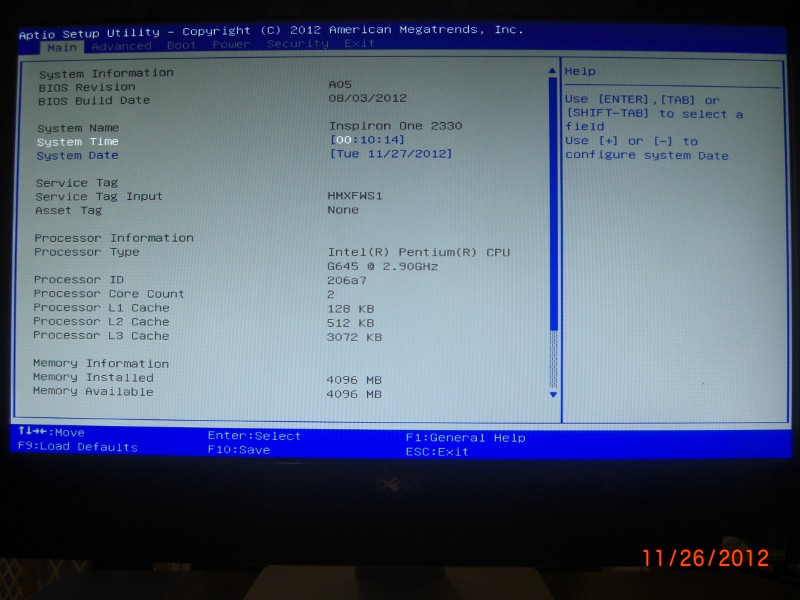
The "Boot" menu allows you to change the boot mode defaults.
These are the options for boot that are of immediate interest:
- Legacy (classic BIOS)
- UEFI
- Secure (requires signed bootloader)
- Not (allows unsigned & legacy boots)
Legacy Mode
Here's what the boot screen looks like in legacy mode:
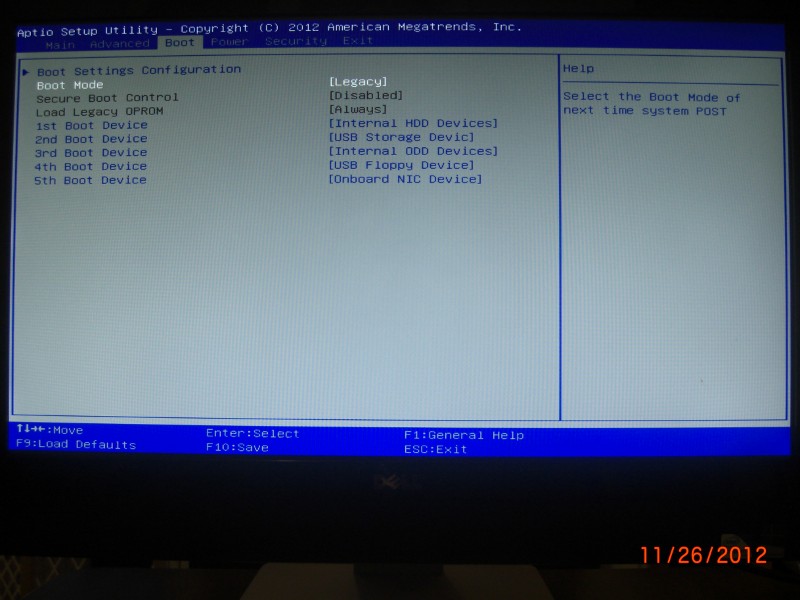
Note that Secure mode is unavailable since it's a UEFI option, and that you have no choice but to load legacy option ROMs, since that's what you told it you wanted to use...
UEFI Mode
Here's the same screen in UEFI mode w/ Secure Mode disabled:
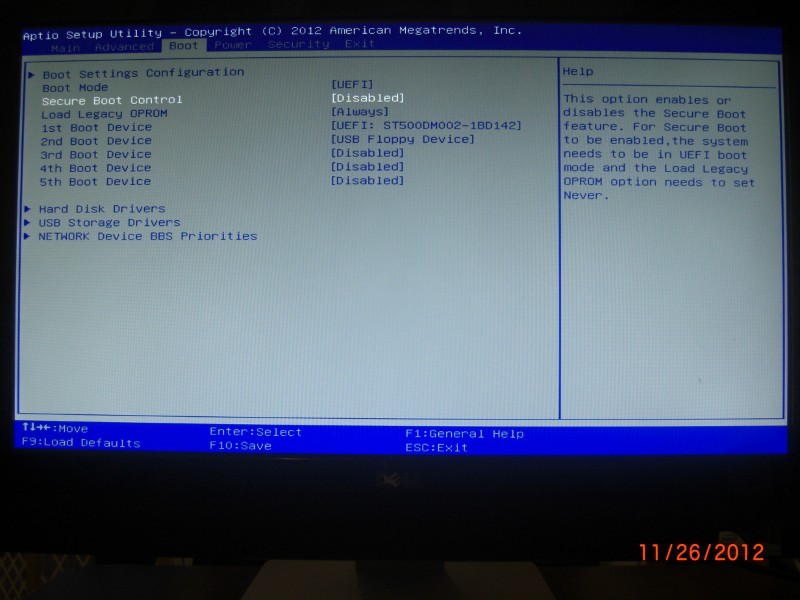
Note that the OPROM option is now enabled.
Secure Mode
Finally, here Secure Mode is enabled:
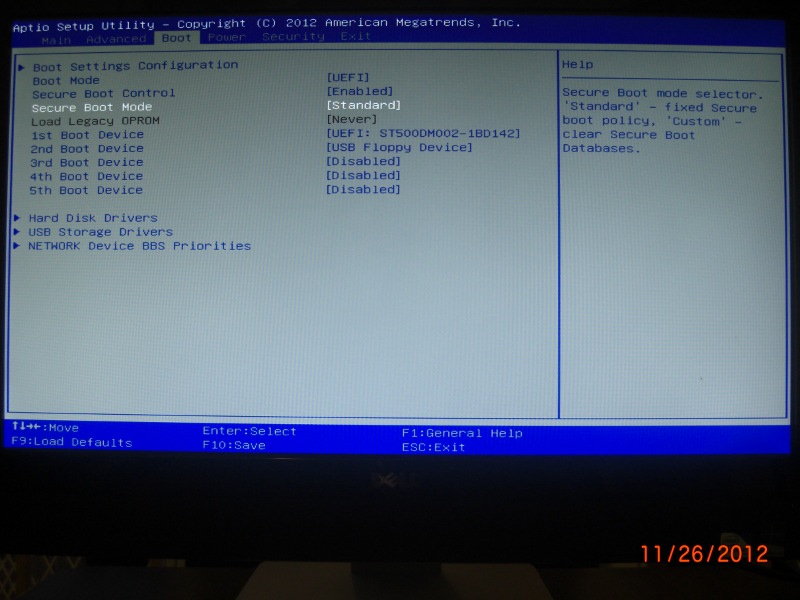
Changing "Secure Boot Mode" from Standard to Custom will allow you to import alternate keys for signing, so you can use Secure Mode with things other than what Microsoft tells you you can.
Boot Menu
Pressing F12 during POST will enter the Boot Options menus. This allows you to specify boot devices and modes for a single boot that override the defaults specified in the setup above.
Legacy Mode
Here's what the boot menu looks like when running in Legacy mode:
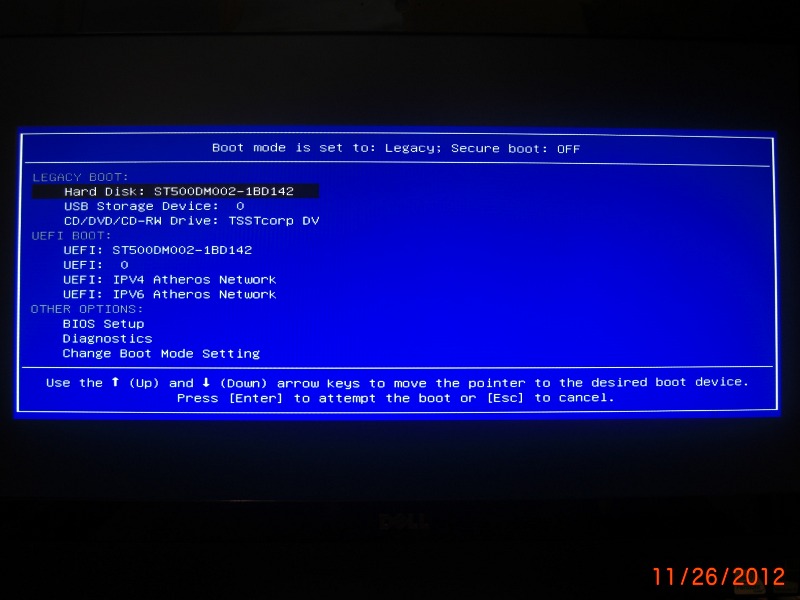
Note that even though you're in legacy mode, you may still do a UEFI boot. I don't know how well this works overall, but I do know that Ubuntu 12.10 fails to load in exactly the same manner whether you boot UEFI from here or from UEFI mode. :-)
UEFI Mode (Non-secure)
[Screenshot missing]
This mode looks pretty much the same as above, except that the UEFI and LEGACY sections are reversed; UEFI comes first.
Note that although the legacy boot options are present, I have been unable to actually boot removable media this way; attempting to legacy-boot while in UEFI mode simply fails to find any bootable device, DVD or USB.
Secure Mode
Here's the Secure Mode boot version of this menu:
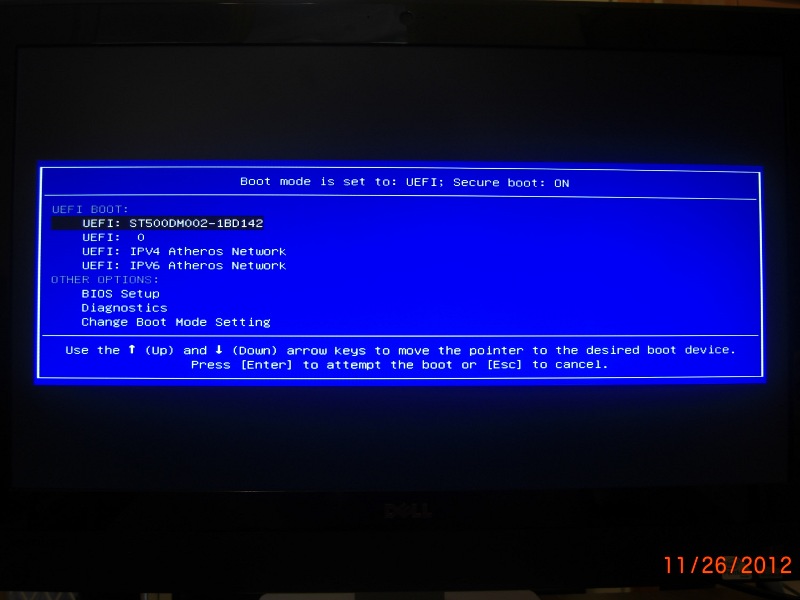
Note the lack of legacy options here; legacy mode is always insecure, so it is not allowed.
Changing Boot Mode
Not only can you enter the full BIOS setup from the boot menu, but you can also switch the default between the three modes without actually having to go into the setup screens.
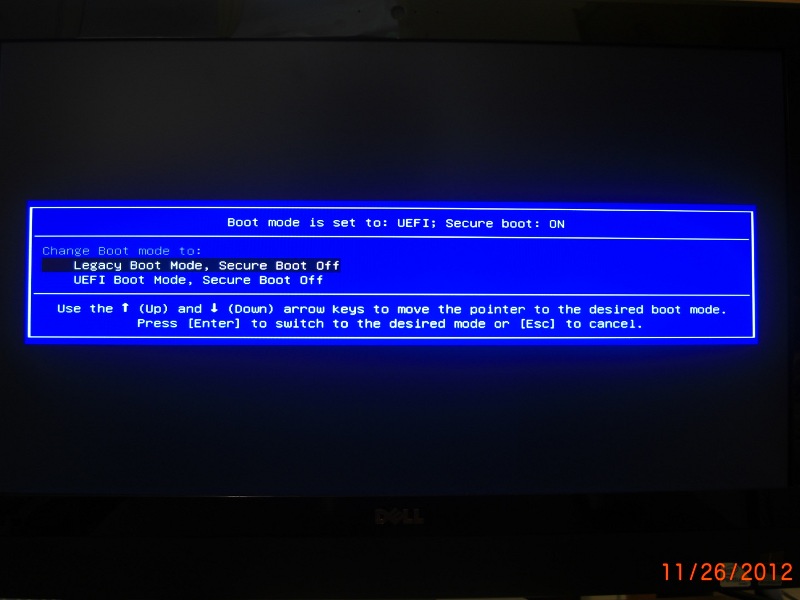
Isn't that nice? Whatever mode you're in, you have the other two as options.
When you choose one of the options, you get a confirmation dialog:
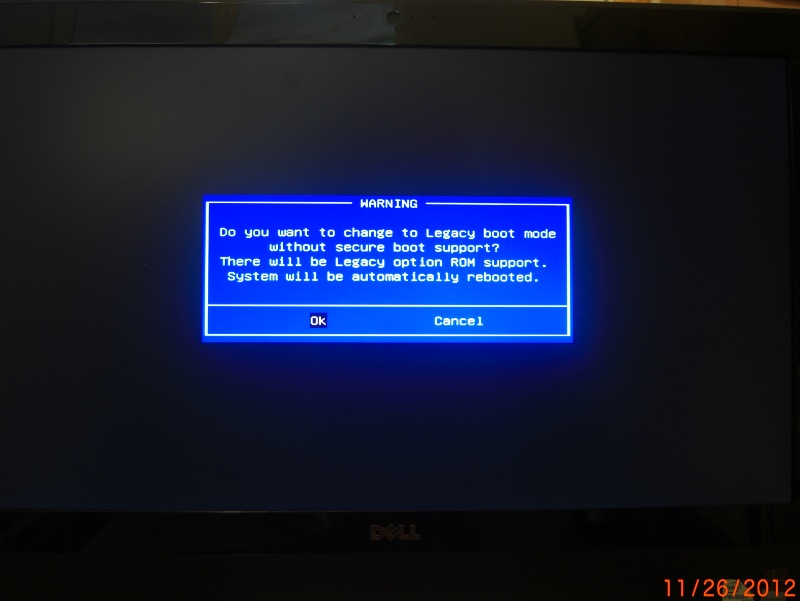
GRUB
Here's what the two GRUB screens look like:
Legacy

(This one works!)
UEFI
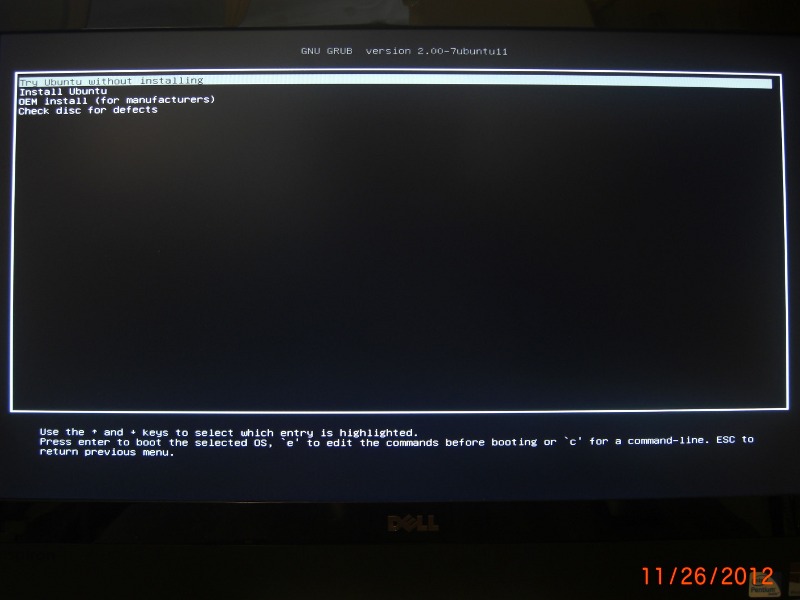
This one doesn't work. If this were the hard drive instead of the LiveCD, you would see different options, including Windows 8, which does boot successfully from here.
To see what the screen looks like when choosing any of the 4 Ubuntu options, please turn your monitor off now....